How To Set Up Your Art Files:
Please use these guidelines to prepare your art files for printing.
Download a free art template: Correct set-up of art files is made easy when you select the appropriate template for your project from the list found here.
Programs: We prefer native files from Adobe Creative Cloud 2024 programs (InDesign, Illustrator, and Photoshop) but we are happy to accept PDFs. We ask that Microsoft Office, Corel, and Quark XPress users save their projects as PDFs.
Save your working files! If we need something technical changed, like bleeds, overprints, etc., we can only make changes to your working files. If we have to fix the files you submit, we may need to charge you for it.
Guidelines for Setting Up Your Art Document
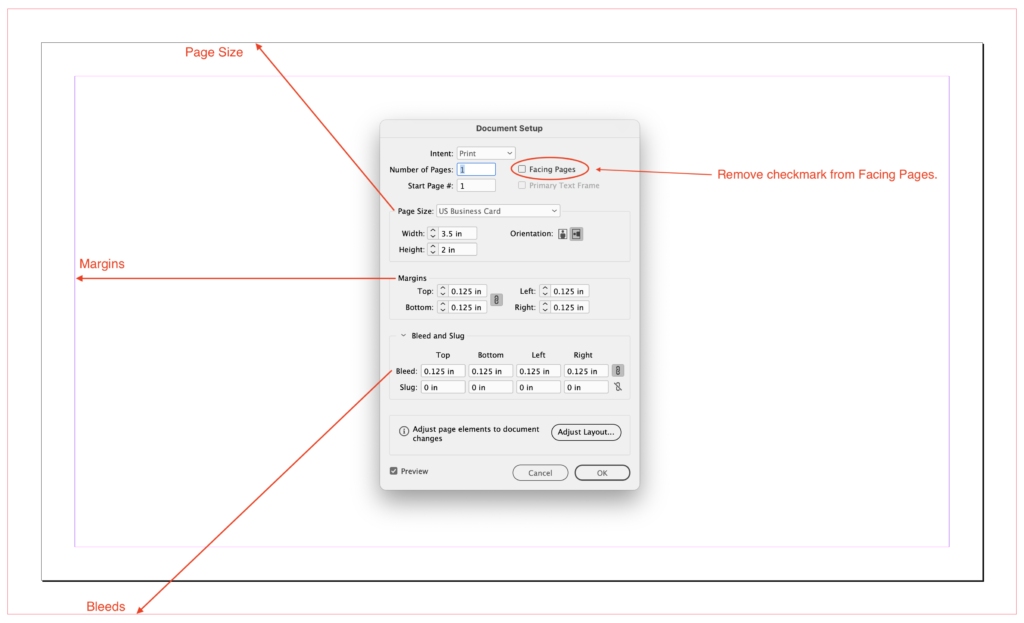
Page Setup: Take the check mark OFF “Facing Pages.” Make your page size the same as the trim size. Set your margins at a minimum of 1/8th-inch. Then add 1/8th-inch bleed on all four sides. Please see the example above.
Single Pages: If your layout has multiple pages, please DO NOT select the “Facing Pages” option. Our equipment requires that layouts be in Single Page format only. Don’t forget to make sure you have bleeds on all four sides!
Bleeds: Please set up your layout to include 1/8th-inch bleed on all four sides so that the images and colors that you would like to see printed all the way to the trimmed edges will print correctly. For example, if your project is 3-1/2 inches by 2 inches, then please size your background color or image to 3-3/4 by 2-1/4 inches.
How To Export Your Document to PDF
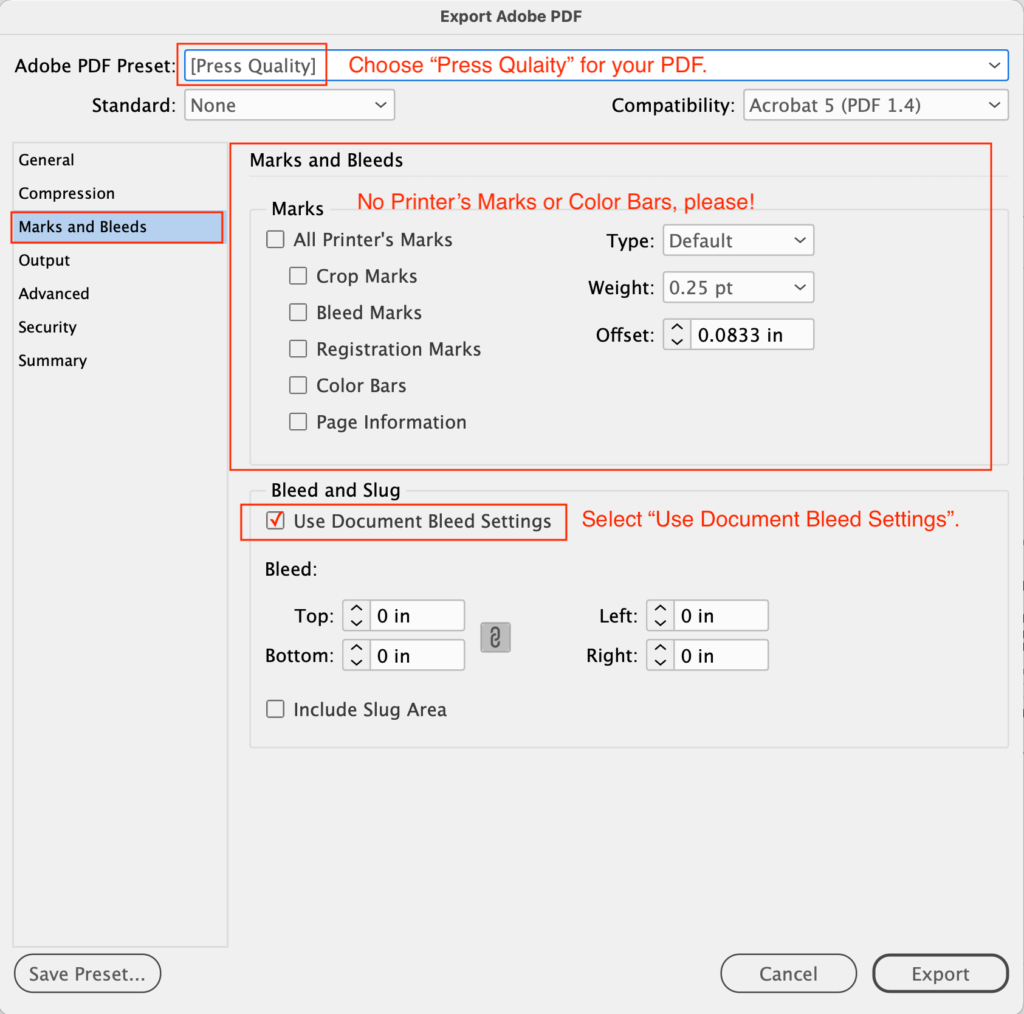
Use these guidelines to successfully export your art files to PDF.
You must add bleeds to your PDF, too:
Please choose the “Press Quality” option and make sure that bleeds are included. But no trim marks or color bars, please!
Or send us your native files.
Please collect all your links, fonts, and layouts into a project folder. InDesign can do this for you automatically. From the File Menu, scroll down to “Package” and let InDesign do all the work! Use Archive Utility (Mac) or WinZip (PC) to compress the project folder into a ZIP file.
File Formats for Links
:
Illustrator: AI, EPS, or PDF
Photoshop: Flattened TIF with LZW compression and at a minimum of 300 dpi. PNG, JPG, and GIF files must be converted to flattened TIF at a minimum of 300 dpi.
Color Mode
:
COLOR: All your color files must be in CMYK or Pantone (PMS) colors.
BLACK-&-WHITE: All your Black-&-White files must be in Grayscale color. Black-&-White elements may look Black-&-White, but they will print in color unless converted to Grayscale.
Sending Your Files to Us
Send us your ZIP file or PDF via Dropbox, Google Drive, or WeTransfer. If your ZIP file or PDF is small enough to email (less than 20MB), email it to jmoore@cal-litho.com.
